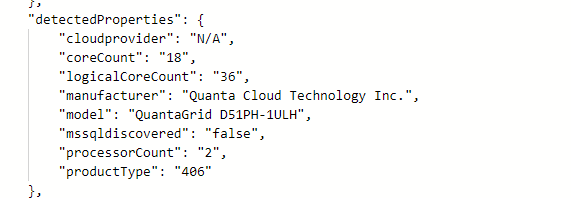Microsoft just pushed out a change in Azure Arc Connected Agent 1.34 and with this comes some enrichment of Hybrid Servers detected properties.
This is what the properties looked like prior to the update.
Agent 1.33 and earlier
Okay… so what’s new and different?
New detected properties for Azure Arc Connected Agent 1.34
serialNumber, ProcessNames and totalPhysicalMemory
resources
| where ['type'] == "microsoft.hybridcompute/machines"
| extend processorCount = properties.detectedProperties.processorCount,
serialNumber = properties.detectedProperties.serialNumber,
manufacturer= properties.detectedProperties.manufacturer,
processorNames= properties.detectedProperties.processorNames,
logicalCoreCount = properties.detectedProperties.logicalCoreCount,
smbiosAssetTag = properties.detectedProperties.smbiosAssetTag,
totalPhysicalMemoryInBytes = properties.detectedProperties.totalPhysicalMemoryInBytes,
totalPhysicalMemoryInGigabytes = properties.detectedProperties.totalPhysicalMemoryInGigabytes
| project name,serialNumber,logicalCoreCount,manufacturer,processorCount,processorNames,totalPhysicalMemoryInBytes,totalPhysicalMemoryInGigabytes
This unlocks organizations to collect processor, serial number and memory information in a simple fashion via Azure Arc infrastructure. This can be used to look at things like consolidation and migration planning, perhaps decommissioning aging hardware even warranty lookup if you don’t have current hardware CMDB.