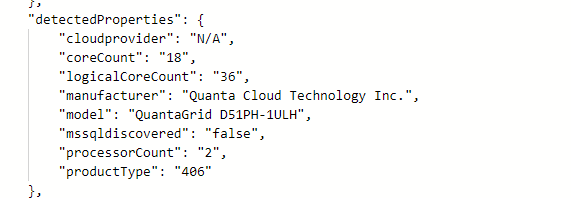Do you want to take HCI Box for a test drive but dont have $2,681 in the budget? Me either. How about the same box for $178?
This is the price for 730 hours
Following general instructions from jumpstart Azure Arc Jumpstart
once you have the git repo, edit the host.bicep file
...\azure_arc\azure_jumpstart_hcibox\bicep\host\host.bicep
add to the properties for the host virtualMachine the resource vm 'Microsoft.Compute/virtualMachines@2022-03-01'
priority: 'Spot'
evictionPolicy: 'Deallocate'
billingProfile: {
maxPrice: -1
}You can review difference regions for either cheaper price per hour or lower eviction rate
0.24393 per hour * 730 hours = $178
If you are elegable for Hybrid Use Benefits through you EA or have licenses you can also enable HUB in the Bicep template under virtual machine properties
licenseType: 'Windows_Server'
Code changes
...
resource vm 'Microsoft.Compute/virtualMachines@2022-03-01' = {
name: vmName
location: location
tags: resourceTags
properties: {
licenseType: 'Windows_Server'
priority: 'Spot'
evictionPolicy: 'Deallocate'
billingProfile: {
maxPrice: -1
}
...Good luck, enjoy HCI’ing