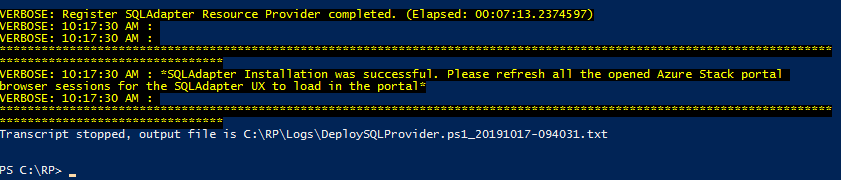If you understand Azure Stack and its storage you may know, Azure Stack storage is highly redundant. Meaning, if you are using NVMe or other flash style storage you can end up consuming very expensive storage with content that may not need that level of redundancy or quality of speed.
Working with Microsoft we have created a pattern to help explore some options for using the iSCSI protocol to mount iSCSI disks into your Azure Stack environment. A simple start is to set up a server that can present iSCSI targets to your IaaS systems and mount iSCSI disk inside your VMs. This means you can use the storage without dealing with share permissions or complex authentication as the storage is secured by IP and Chap authentication. This allows it to be used inside the Azure Stack environment as you see fit. This does open up options for large storage scenarios where you can serve storage up from your existing infrastructure, perhaps being able to leverage your existing investments with SAN or NAS infrastructure.
Below is a high-level overview of how this is implemented.
You can find more details and deployment scripts to help deploy and integrate into your own deployments and environments. There are of course many ways to serve up iSCSI storage this is meant as a stepping stone for you to explore what solutions are right for you and your business.
https://github.com/Azure-Samples/azure-intelligent-edge-patterns/tree/master/storage-iSCSI
We hope this unlocks some value or creates some scenarios to expand the possibilities Azure Stack can offer.