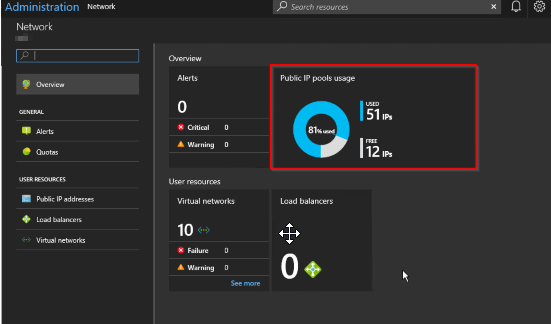Azure Stack offers the ability to add Public IP Pools should the one you provided when the installation took place not be sufficient for your needs going forward. Typically this will be the case when an operator starts to receive alerts in the Admin portal like this:
OK, so this may be an intermittent warning, happening once every so often. If so, I suggest there's no need to take any action. However, if you get an alert warning of 90% utilization across all pools, it's time to take action, and that is to look into adding an extra pool.
Reading the remediation steps make it sound straightforward, and the parts it lists are, but in reality it takes a deal of planning and configuration to implement.
The instructions listed here allude to the fact that the Azure Stack OEM is required to carry out some configuration on the Top of Rack switches. Why?
Well, as part of the initial installation of Azure Stack, all the configuration of the switches is automated and is then locked down so to prevent tampering and compromising the platform. This is achieved at the switch level by applying ACL's, controlling what traffic is allowed to ingress/egress from specific address ranges. The OEM has to add additional ACL's for the new Public IP range to ensure the veracity of the configuration and that your appliance acts as you would expect; e.g. external traffic trying to access services that have Public IP address in the new pool is allowed, not dropped at the switch.
Something else to be considered is whether your network service provider uses static routing, rather than BGP to advertise routing changes. If they use static routing, then they must add in the specific routes to forward traffic to the Top of Rack Switch transit networks. They will have had to do some similar configuration when Azure Stack was deployed, so they should already have the pertinent details.
Here are my more comprehensive steps that need to be carried out
1. Acquire another block of IP addresses from your network services provider. They need to make sure that they will be routable and do not overlap with existing addresses within the WAN.
2. Contact the Azure Stack OEM and arrange with them to configure the Top Of Rack Switches to add the new Public IP address range(s).
3. (Optional) If your network service provider uses static routing, rather than BGP to advertise routing changes, they must add in the specific routes to forward traffic to the Top of Rack Switch transit networks.
4. An Azure Stack Operator should sign into the admin portal
5. Open the Network Resource Provider blade and select Public IP pool usage
6.Click Add IP Pool and add the new Public Address range in CIDR format
7.Make sure the details look correct and click OK to apply *.
A word of warning - make sure you enter the details correctly as adding a new address pool via the portal is not reversible! If you do make a mistake, a call to Microsoft Support would be needed.
In the future, this process might be automated, but my advice is that at the planning stage, you supply a /22 address range (1022 IP addresses) to save yourself (and your tenants) the hassle